Help to import your Wordpress Blog
Use this menu to find an answer to your questions more easily!
Before you start
- How easy is it to import a Wordpress blog?
- What is the difference between Wordpress.com and Wordpress.org?
- What is Jetpack and how does it impact the import of my blog?
- What is an API? Why do you mention XML-RPC or REST?
Import your Wordpress blog
- How do I prepare my blog import?
- Why is my blog URL not recognized when I try to enter it?
- Why does a message tells me "You will be redirected to wordpress.com to allow the import of your content"?
- Wordpress asks me to validate my credentials twice, is this normal?
- How do I install Jetpack?
- How do I create a Wordpress account?
- How do I link my Wordpress account to Jetpack?
- How do I activate the JSON API?
- Despite following your instructions, the import does not work!
Before you start
How easy is it to import a Wordpress blog?
Be assured that importing a Wordpress blog can be done in a few clicks and will work very well most of the time!
However,
Wordpress is a complex platform that holds several hosting solutions, which can integrate several themes,
several plugins (more
than ten thousands!), each one possessing
lots of
levels of configuration that can cause conflicts with the others.
It
is impossible for BlookUp to anticipate
and correct all of Wordpress
functionalities'
conflicts but it's
possible to correct some bugs individually. If you encounter a
problem
during your import, or if you do not recover all your contents, do
not hesitate to contact our customer service !
What is the difference between Wordpress.com and Wordpress.org?
WordPress.com:
It is a free hosting platform, which will host your site, take care of the
technical part and provide you with tools to administer your
blog just like Tumblr,
Over-Blog, Canalblog...
You will be able to publish articles, install a theme, but you won't be able to install plugins: With
millions of sites hosted we can understand that Wordpress decided to avoid granting
too many customization tools in order to manage all those
websites properly. You can unlock some features by choosing to
pay, but in the end, Wordpress
remains the owner of your blog's source files.
Wordpress.org: A wordpress.org blog, or "self-hosted Wordpress blog", is similar to a Wordpress.com except that you are responsible for finding a domain name and a hosting solution for your site. In some cases, you even have to manage the installation and configuration by yourself. You invest money (hosting and domain name for sure, then plugins and themes if you want to customize more) and time in your blog. In terms of appearance and functionalities, you are free to do what you want, but some technical knowledge is required. If you encounter a problem with your hosting solution, you'll only need to recover the backup files of your website and transfer them to another host provider.
What is Jetpack and how does it impact the import of my blog?
Jetpack
is a plugin developed by Automattic
(Wordpress editor and Wordpress.com's
owner)
in
order to propose diversified
and powerful functionalities (combining
several plugins in
one)
that
will
boost Wordpress blogs
while remaining easy
to configure. One
of the main features of this plugin is making
available the REST API of Wordpress.com
to your self-hosted blog.
What is an API? Why do you mention XML-RPC or REST?
An
API is an "Application
Programming Interface",
an interface between a program (our import tool, for example) and
another (your blogging platform). It represents
the set of codes used to call data and / or the
functionalities
of a program in
order to
convert
them in a chosen format.
Some APIs will be more efficient than others to import your data and contents. The REST API, made to replace the XML-RPC API (which was the first Wordpress interface to link with other applications), was deployed during the year 2016 and is more well-achieved than its predecessor, allowing more interesting features.
Import your Wordpress blog
How do I prepare my blog import?
5 compulsory points should be checked before importing your self-hosted Wordpress blog:
- You created a Wordpress account
- You linked your Wordpress account to the Jetpack plugin
- You are or you have the access informations to the 1st administrator account of your blog (original account)
Why is my blog URL not recognized when I try to enter it?
You must only enter the public URL of the blog you want to import. For example: http://www.mysite.wordpress.com. No email addresses, no links from other sites or links leading to your dashboard!
Why does a message tells me "You will be redirected to wordpress.com to allow the import of your content"?
This message indicates either that your blog has been detected by our tool as a Wordpress.com and that you are being redirected to your own blogging platform in order to confirm the authorization to import your data from another site, or that the connection to your self-hosted blog has been correctly established and that you simply need to confirm to Wordpress your intention to let a third-party application access your content.
Wordpress asks me to validate my credentials twice, is this normal?
Absolutely ! When the tool redirects you to Wordpress.com to identify you and allow the import of your content, you must validate your connection to the platform twice. Both logging in via Wordpress.com or via your username / password will work.
How do I install Jetpack?
Follow this link to download Jetpack and install it yourself, or follow the steps below in order to install the plugin from your dashboard:
- Click on the "Plugins" menu then click on the "Add New" button next to the page title "Plugins", or hover your mouse over "Plugins" and click on "Add New".
- Find "Jetpack" in the search bar situated in the top right corner of the page or click on "Install" directly on the Jetpack plugin if it already appears at the top of the plugins list.
- Install the plugin, then click on "Activate".
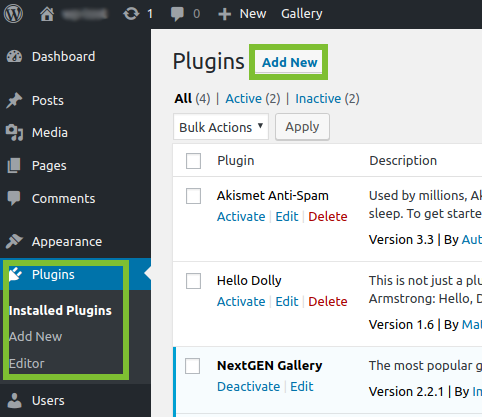
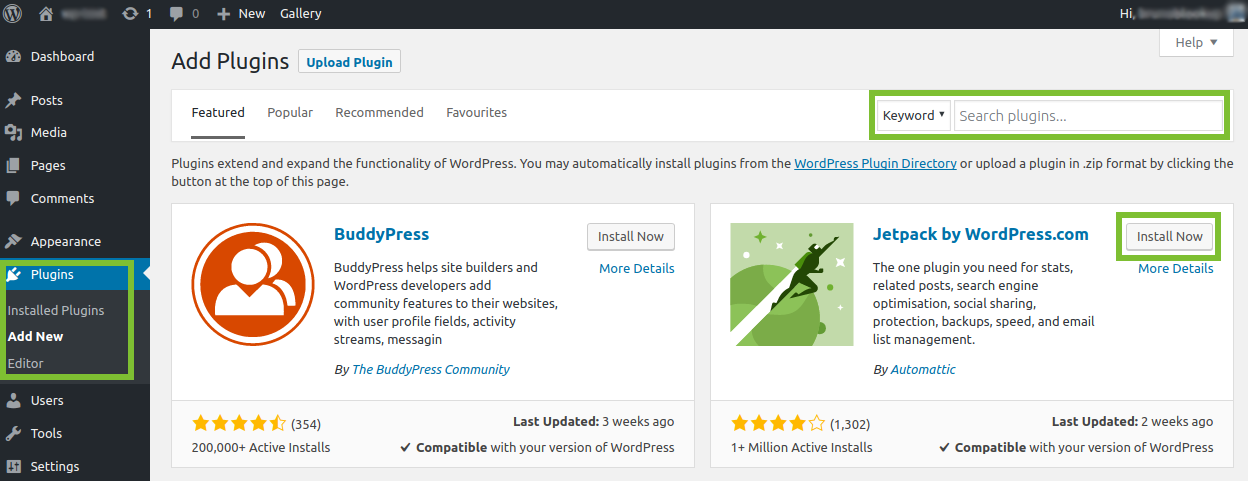 |
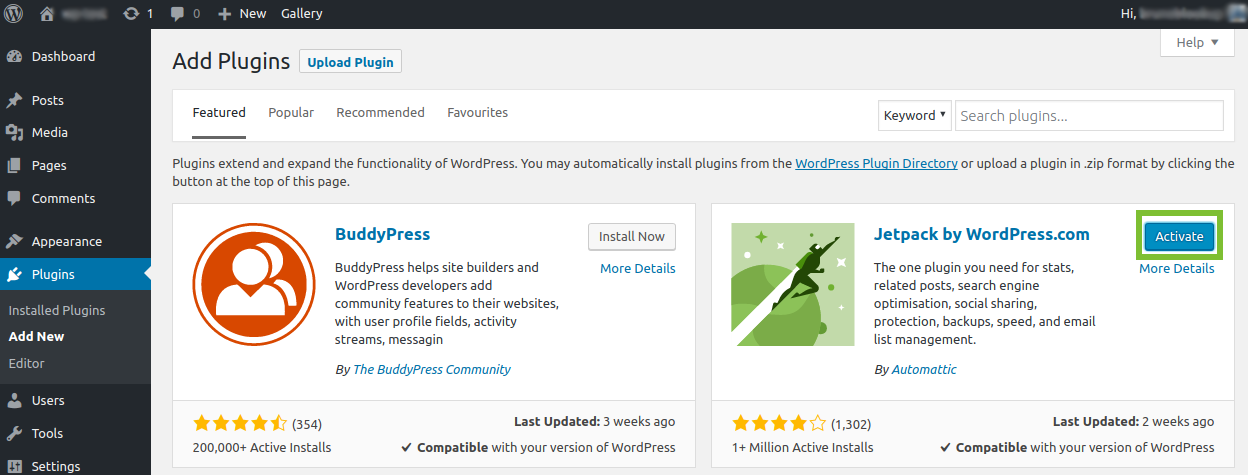 |
How do I create a Wordpress account?
Click here to create your Wordpress account!
How do I link my Wordpress account to Jetpack?
When you've made sure you have a Wordpress account, go to your blog's dashboard.
Click on the "Jetpack" menu, then click on "Connect Jetpack" to begin the linking process!
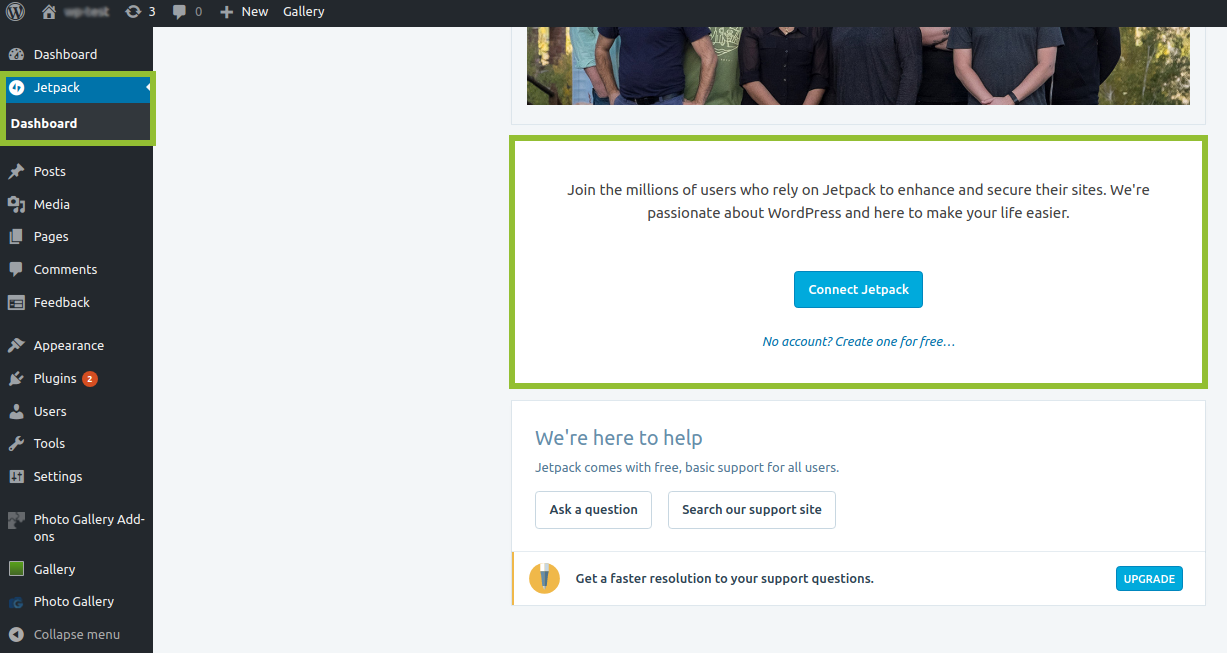
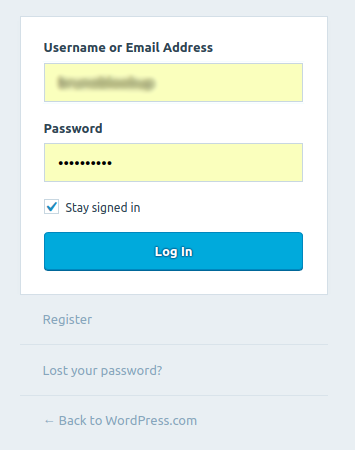 |
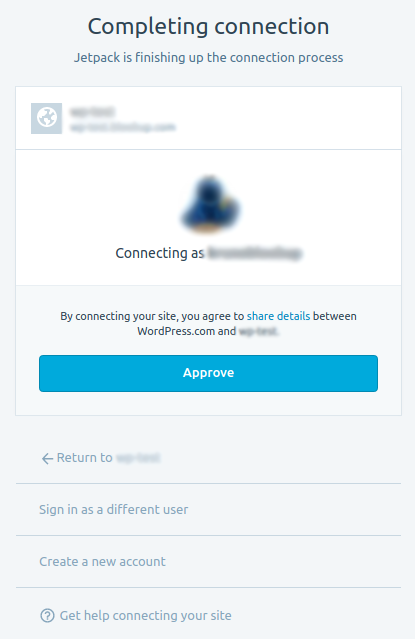 |
How do I activate the JSON API?
Once you have installed the Jetpack plugin and have linked your main administrator account to the it, all you have to do next is activate the JSON API in order to securely import your blog content to BlookUp!
To do so, go to this link (don't forget to modify it first ;) ): [yourjetpack.blog]/wp-admin/admin.php?page=jetpack_modules. In the list that appears, the JSON API must be visible first; Otherwise click on "alphabetical order" to sort and check "JSON API" to activate it. When it's done, the option will appear in the "Active" list!
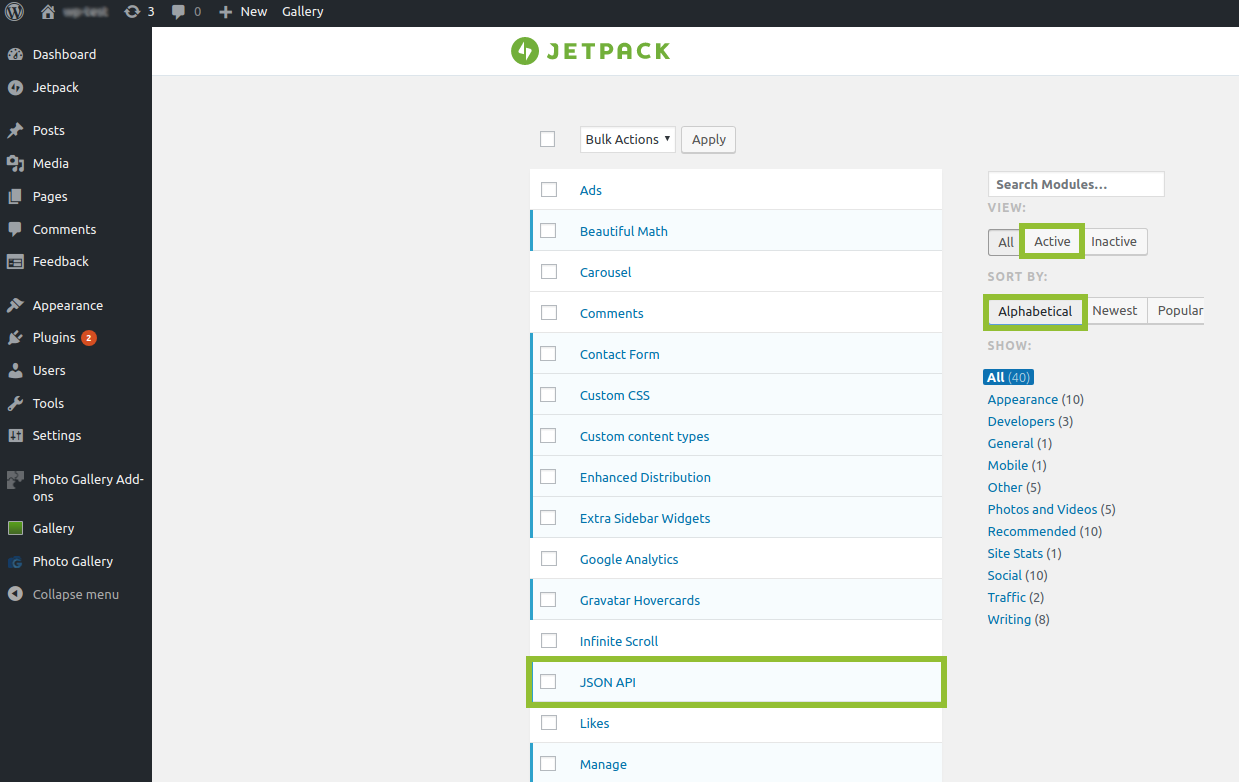
Despite following your instructions, the import does not work!
When
you encounter problems with the REST API, you can still import your blog using the XML-RPC API, or import a .XML export file of your blog into
our tool!
These
alternative solutions will allow you to recover your blog partly
or completely; Our
tool still supports XML-RPC
imports
but
without fixes nor evolutions, and both these solutions have
their weak points (missing
galleries, etc...).
- - Deactivate your plugins (don't delete them!), then try to import your blog again. If it works, you can then reactivate all your plugins and carry on, or reactivate them one by one and import your blog each time to see which one is causing the problem.
- - If the first test doesn't allow you to import your blog, deactivate your current theme, then import your blog again.
- - If the two other options don't work, that means that your host's settings are causing a conflict; Sadly in this case, BlookUp won't be able to help you and you will have to contact your provider to fix the issue.