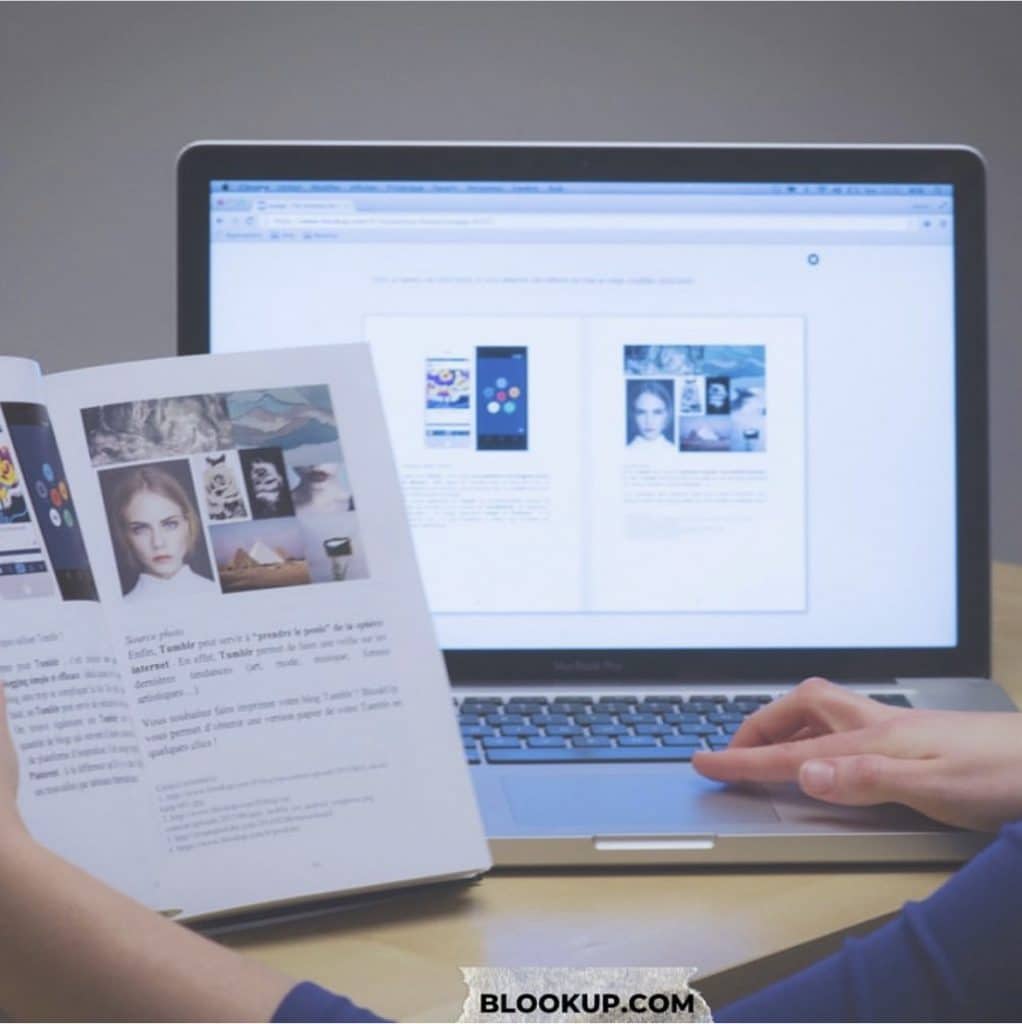Printing your Twitter account in a real paper book is now possible!
BlookUp offers an innovative solution to print and save all your tweets in a 100% customizable book.
You can choose between 2 books:
–My 100 most liked tweets: this book contains your 100 most liked and retweeted tweets by your followers.
-The book of my tweets: this book contains all the tweets from your account over a period that you have previously defined.
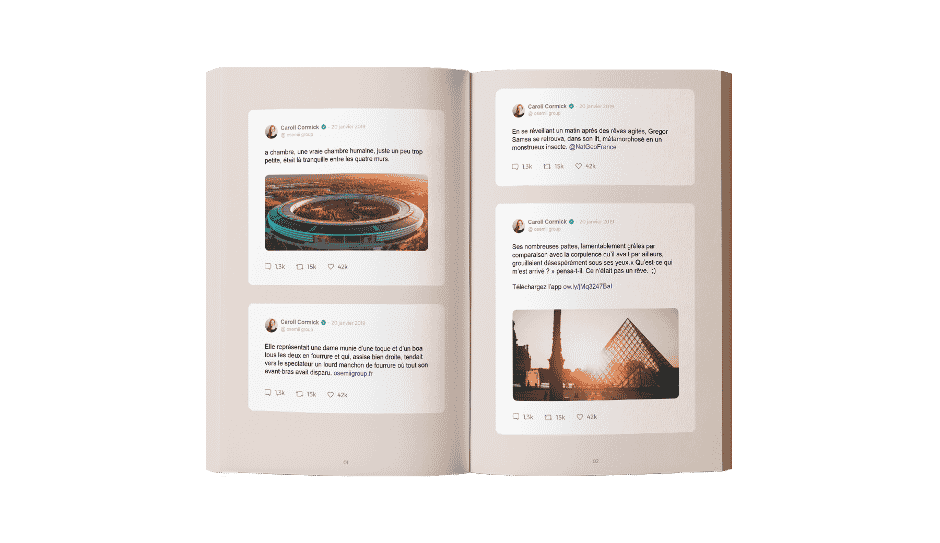
How to create my Twitter book? (in 3 steps)
Step 1: Create your BlookUp account
Go to the BlookUp website, fill in your login details and register.
Step 2: Import your data
Choose the social network of the book you want to create, connect to your account via BlookUp (all your data are private and secure), fill in the desired publication dates and the site will automatically import and format your content.
Step 3: Customize and print
Thanks to the 3 tools (Preview, Appearance and Content) customize your blook to your taste (color, content, layout, cover…). Add your book to the cart and order. You will receive your blook within 8 to 10 business days!